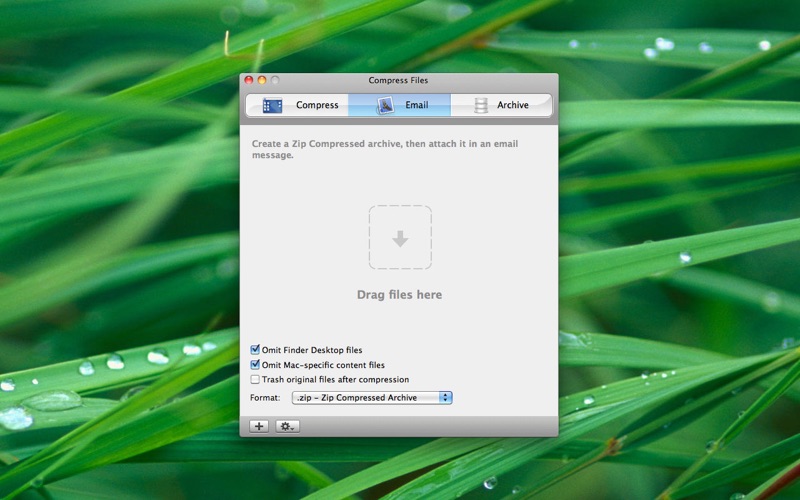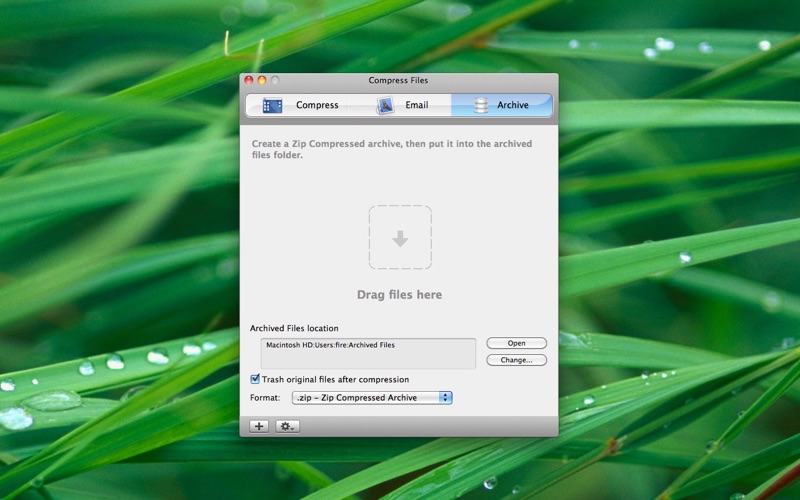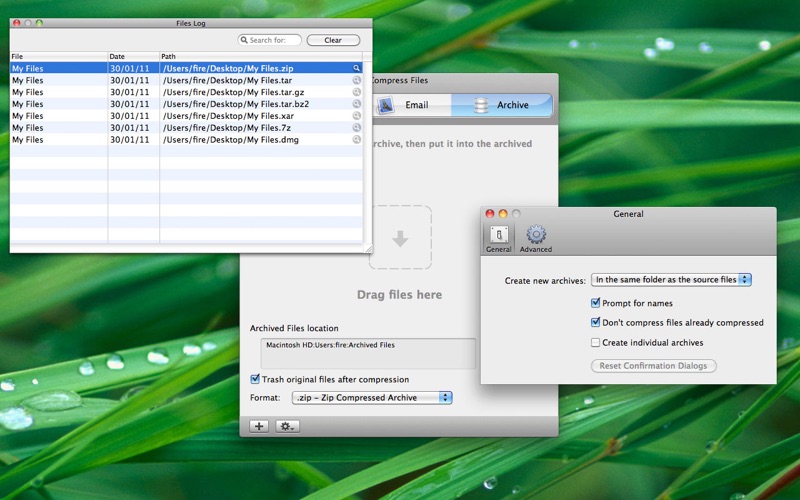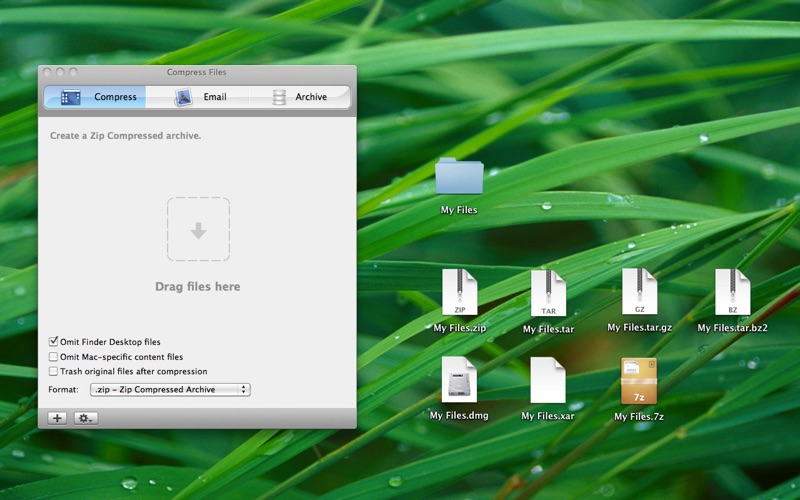
Easily compress, archive, encrypt and omit invisible files.
EASY TO USE
To compress a file, simply drag and drop the file into the app window. You can compress more than one file by dragging multiple items onto Compress Files window, and you can also compress larger groups of files by placing them in a folder and dragging the whole folder onto Compress File.
OMITTING MAC-SPECIFIC INVISIBLE FILES
Invisible Mac-specific files can be extremely annoying when you transfer Zip files to other systems. Windows and Linux make these files visible and they could create confusion to recipients that receive your files. Compress Files lets you specify if you want to omit Finder specific information (such as the .DS_Store files) and Mac specific file attributes (such as a resource fork) when creating Zip archives.
COMPRESS YOUR FILES IN YOUR PREFERRED FORMAT
Compress Files enable you to easily create:
• Zip compressed archives (.zip)
• TAR archives (.tar)
• Gzip compressed archives (.tar.gz)
• Bzip2 compressed archives (.tar.bz2)
• Xar archives (.xar)
• 7zip compressed archives (.7z)
• Compressed Disk Image (.dmg)
and also:
• Zip compressed and encrypted archives (.zip)
• Compressed and encrypted disk images (.dmg)
• Compressed and encrypted 7zip archives (.7z)
COMPRESS FILES IN AN EASY WAY
To compress a file, simply drag and drop the file you want to compress onto the Compress Files icon. If Compress Files is closed, the program will launch and compress your files. You can also compress files by dragging files into the app window. Just launch Compress Files and the window will appear. You can compress more than one file by dragging multiple items onto Compress Files window, and you can also compress larger groups of files by placing them in a folder and dragging the whole folder onto Compress File.
ENCRYPT YOUR PERSONAL FILES
For high security, you can use Compress Files to encrypt part of your hard disk through the use of an encrypted disk image protected with a password. You can then also email this disk image to other people who know the password. The image will show up as a volume on your desktop. When your Keychain is locked, or when you send that disk image file to another person, the image is secure. When your Keychain is unlocked, you can copy, move and delete files as you would on any normal hard disk.
COMPRESS AND ATTACHING
One of the features most appreciated by power users is Compress and Attach. Drag one or more files into Compress Files window, and quickly you will find a ready-to-send email message with compressed file attached with your preferred options. Even without all those invisible files created by Finder that confuse Windows users, if you wish.
ARCHIVE ALL YOU DONT NEED MORE
If you do not use more some files that take up much space on your hard disk and that when looking for something slow down your search because "are always around" or want to keep some files in a safe place. Use the archiving feature of Compress Files: your computer will never been so clean and tidy.
INTERNET CONNECTION NOT REQUIRED
The main features of the app does not require any Internet connection.
SUPPORT
For any product information, please contact our support, we are happy to provide information about our software and technical assistance: www.apimac.com/support